All 12 /News 0 /tandc 0 /Fitness suite and spin room refurbishment 2022 0 /Healthy Week 0 /Health & Wellbeing 0 /GOGA 0 /blog 0 /homepage 0 /The Edge 11 /Gryphons Abroad 0 /Gryphon Events 0 /Uni Girls Can 0 /Edge Updates 0 /Latest Offers 0 /Edge Events 0 /Edge Membership 0 /Leeds Sport 5 /Social 0 /Leadership 0 /Leeds Gryphons 0
Train at The Edge this spring!
Grab a week’s membership for just £12 or a month’s membership…
March 25, 2024/by James BaranyaiSpring Opening Hours 2024
If you are staying in Leeds this Spring and want to visit The…
March 5, 2024/by James BaranyaiThe Edge’s exciting partnership with Leeds Rhinos
We are delighted to announce our brand-new partnership between…
February 7, 2024/by James BaranyaiEnter our #MyKindOfGym social competition!
Let us know what makes The Edge your kind of gym and be in with…
January 8, 2024/by Emily HalsallThe Edge wins Educational Facility of the Year
Two weeks ago The Edge rose above strong competition to be named…
December 4, 2023/by James BaranyaiNavigating nutrition confusion
The field of nutrition is notorious for having conflicting ideas,…
November 17, 2023/by James BaranyaiHow to maintain your fitness and lifestyle goals
It’s the classic weight loss story, all too common you lose…
November 17, 2023/by James BaranyaiPractical tips for your diet and nutrition
This article explores the concept of a personalized approach…
November 17, 2023/by James BaranyaiMenopause workshop success
We complete our second round of Menopause workshops this week.…
November 17, 2023/by James BaranyaiUniversity of Leeds Sports Scholars awarded their scholarships!
The University of Leeds Sports Scholars have been awarded their…
November 15, 2023/by Emily HalsallYour membership fees reinvested kind of gym
State of the art facilities
Here at The Edge we work hard to…
October 18, 2023/by Emily HalsallHere at The Edge we work hard to…
The Edge nominated for four awards across UK Active and National Fitness Awards
The Edge's award nominations
The Edge has risen above some strong…
October 4, 2023/by James BaranyaiThe Edge has risen above some strong…
Contact Us
For a full list of contact details visit our contact page.
General Availability
Monday to Friday 9am – 5pm
Sport & Physical Activity Office
The Edge
University of Leeds
Leeds, LS2 9JT
Latest News
 Train at The Edge this spring!March 25, 2024 - 9:35 am
Train at The Edge this spring!March 25, 2024 - 9:35 am Spring Opening Hours 2024March 5, 2024 - 11:16 am
Spring Opening Hours 2024March 5, 2024 - 11:16 am The Edge’s exciting partnership with Leeds RhinosFebruary 7, 2024 - 9:51 am
The Edge’s exciting partnership with Leeds RhinosFebruary 7, 2024 - 9:51 am Enter our #MyKindOfGym social competition!January 8, 2024 - 2:43 pm
Enter our #MyKindOfGym social competition!January 8, 2024 - 2:43 pm The Edge wins Educational Facility of the YearDecember 4, 2023 - 11:26 am
The Edge wins Educational Facility of the YearDecember 4, 2023 - 11:26 am